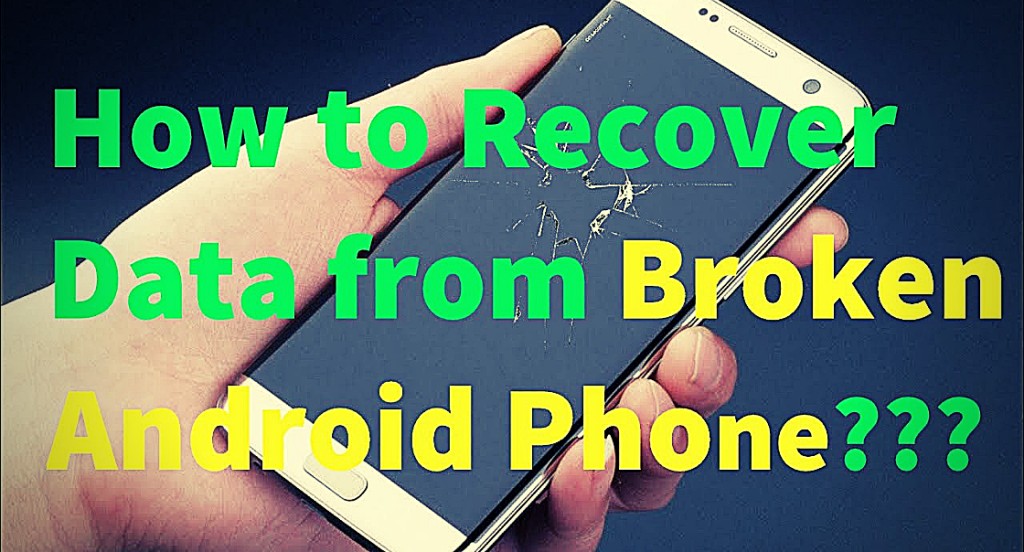Even if you use the most secure smartphone, still, you have to keep a backup of your important information. As you might not know when a data loss situation might occur. Remember that, being an electronic device, Android phones are not free from technical glitches.
Therefore, you shouldn’t store the information solely on your Android smartphone and think your information will be safe. Always store your information on the SD card. However, if you have a broken Android device and you stored the information on both your internal and external storage, then things can be a little bit tricky. And, you need an Android data recovery tool to get the data back.
Possible Causes of Data Loss Situation
We can’t even imagine a single moment without smartphones and a broken Android phone is nothing new. The real problem occurs when you lose your data from the broken Android device. And, numerous factors can be responsible for data loss. Here, some of the root causes:
1. OS Upgrade
In order to install various programs on your Android device, as well as upgrade the device to the latest version, many Android users choose to update their device. However, sometimes, the OS update can erase your personal information.
2. Physically Damaged
You might touch your smartphones thousands of times a day. So don’t be surprised if by chance your Android phone drops from your hand and gets broken. Along with this, you might lose your important data and files. In this situation, you don’t have any other options other than using a broken Android data recovery tool.
3. Rooting
Android users might be aware of the term ‘rooting’. Rooting removes the security restrictions from your device. However, sometimes while downloading a rooting app, malware apps can also get installed on your device. And because of this, a data loss situation might occur.
How to Restore Data in case the Android Device gets Broken?
Below you will get to know the ways to recover data from a broken Android device by using the Autoplay. Also, get to know how to use a broken Android data recovery tool. Even, if there is no availability of USB debugging, still you have chances to restore data from your device.
1. Retrieve data from Broken Screen Android Phone through AutoPlay
The simplest method to retrieve data from an Android phone with a broken screen is to use Windows in-build feature. By using the AutoPlay feature, you can retrieve multiple types of documents and files- such as WhatsApp chats, Contacts, messages, call logs and many others.
Now, in order to restore data via the AutoPlay, at first, you must connect your broken screen device to the computer through a USB cable. After successfully connecting your device to the computer, you will see an AutoPlay pop up window on the screen. Tap on the Open Device to View Files button.
In addition, you must copy and paste the folder that you wish to retrieve from the internal memory of your broken Android device to the computer. Now, you have successfully saved your information on the computer. Then, you can send your broken device to the repair center.
2. Restore data without USB Debugging
In case, your Android device doesn’t have USB debugging feature, still, via the Google Drive and SD card you can recover data from a broken Android device. Let’s check the procedure in detail.
3. Restore data via Google Drive
If you keep a backup of your important information to Google Drive, then, fortunately, from there, you can quickly restore your lost data. Simply, open the Settings app of your Android phone. Under Settings, you must locate and tap on the ‘Back up & Reset’ button.
Choose Backup my data from the next window. Again, head to the ‘Back up & Reset’ tab in order to make sure that Google account connects with the Backup account. Then, you should sign in your Google account from another device and select the ‘Backup & Restore’ button. Finally, to retrieve the data, simply tap on the Automatic Restore button.
4. Via SD Memory Card
Do you have a habit of storing data in the SD memory card? If yes, then without USB debugging, you can get back your data from the SD card. This remedy is also applicable to the broken device. Therefore, first, on a new Android device, insert your SD memory card. Navigate to the file manager and from there head to the SD card folder. In addition, you must click on the file that you wish to retrieve and then select the Copy tab. In addition, you have to go to the Internal Storage folder and tap on Copy Here option.
5. Restore data with OTG USB cable and mouse
With USB cable and mouse, you can operate your Android device like a PC. Hence, if you want to recover data from a broken device, then buy a USB debugging and after that connect your device to the Android device. In addition, you must connect a mouse to the OTG USB. Thereafter, use the mouse in order to activate the USB debugging or unlock your Android phone. Then, use Bluetooth and transfer files from broken phone to computer.
6. Restore data Via Broken Android Data Recovery
Using a data recovery program is another crucial step that you can take to restore your valuable information. A reliable data recovery program can restore 25+ deleted data including documents, messages, audio files and videos. Hence, install a reliable tool to your computer, and then connect your device to the computer. Now, run the program and restore your lost data from the broken Android device.
Conclusion
Your Android phone contains several important data. And, the easiest way to secure your device is to keep a regular backup. However, if you accidentally remove your crucial data, then apply the listed solution in order to retrieve data with ease.