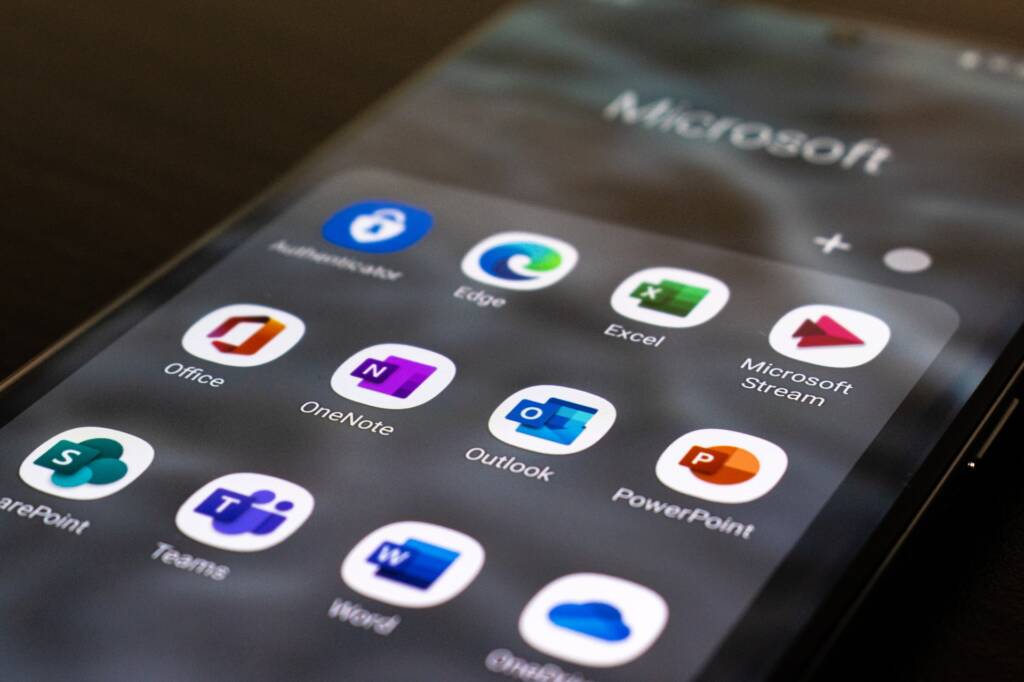With technology revolutionizing each sector that’s embraced it, it becomes a challenge when someone wants to keep up with the changes. One of the changes that technology has sprung upon us is the inception of Microsoft’s office 365. Office 365 is a Microsoft product that integrates all Microsoft applications and services into one package. The apps included in this package include Outlook, Excel, PowerPoint, Access, Teams, OneDrive, and SharePoint. With a package like that, most organizations have migrated to Office 365. Though the results of migrating might be hugely beneficial, you’ll experience some challenges and might need some tips to help you understand office 365 clearly.
1. Office 365 Migration Challenges
- Some of the challenges you might face during migration include:
- Endless streams or repetitive manual tasks such as proofing and comparing data at each step of the migration.
- The adaptability of your employees to office 365 – just like regular changes, it’s quite impossible for all of your employees to adapt to the new system since some might require training.
- Migration to office 365 might not be a project you want to be handled by your tech team.
- The support offered by Microsoft is sometimes a little basic.
- It’s very demanding since you have to keep track of every step involved in the migration process.
- The migration process happens to be very monotonous and boring.
Despite all the challenges you’ll probably face during the migration to office 365, you’ll find that after migration, the work output in your office will improve. One of the main office 365 migration challenges are adaptability of your employees. But don’t worry; you’ll find tips to help you understand office 365 more clearly in this article. With office 365 consisting of several apps, some tips are for the whole package, and some are meant for each individual app.
2. Synchronize Your Data With 365
Whenever you are working on a document or project, one thing that might bring you unforetold stress is the inconsistency in the document. Since office 365 is a subscription-based package, you can install the office program on at most five devices. By doing so, you can access your work from whichever device is registered to your account.
This property is beneficial whenever you are working as a team because office 365 allows you to synchronize all the devices registered to a particular account. So, if your team is working on the same document as you and changes are made to the document and saved, the document is updated on all the devices, preventing inconsistencies.
3. Learn The Office 365 Shortcuts
The main goal of creating the office 365 suite was to make work more manageable, but that doesn’t stop there. Office 365 apps are designed to offer users a consistent experience across all the apps in the suite. By doing so, these apps allow the users some shortcuts when they are using the apps, and with the consistent nature of the apps, these shortcuts are applicable to almost all of the office 365 apps.
Learning these shortcuts is a great way to speed up your understanding of the office 365 suite. These shortcuts include CTRL + P for print, CTRL +Z for undo, CTRL + C for cut, and many more. To speed up productivity, you can print a list of these shortcuts to give you and your employees a point of reference.
4. Make Use of The Tell Me What You Want to Do Feature
It is human nature that no one ever wants to be told what to do, but in the case of office 365, this feature is Godsent. Not one person can say that they have fully mastered all the functionalities of office 365 apps, and that’s when this feature comes in handy.
Whenever you are drawing a table, you want to read a text out loud, updating a table, or even when you want to add a comment and you have got no clue on how you can proceed, click on the tell me button on the righthand side of the office app you are using, and it will help you find the function that you are seeking.
5. Find And Replace
Sometimes you may be going through your document or presentation, and you are searching for a specific word or group of words; there is no need for you to go through the entire document. You can do so with the help of the Find & Replace button.
To access this button, you’ve just got to press the CTRL + Shift + H button. Then type the word you would like to find in the Find text box, and the replacer word in the replace textbox and office will make the required changes.
Also, if you want to delete a particular word that appears multiple times in your text, you can enter the word in the Find text box and leave the replace box empty. There is also an advanced find and replace function where you can access advanced features that can enable you to change the paragraph settings, font style, spacing, and more.
6. Utilize SharePoint’s Alert Me Function
Once your company or you’ve decided to migrate to office 365 and several people have access to your office 365 account, you may find that at a certain point while going through your project, there was an alteration made to the file or library.
To avoid such surprises, you can activate the “SharePoint’s alert me” function. The beauty of this function is that you can set it to alert you via email or text whenever changes are made to a particular file or library.
To activate this feature: for a library, you click on alert me hen set alert on this library. For a single file, click on files, alert me, then set an alert on this file.
7. Recall an Email
When using office 365, Microsoft outlook should be your go-to email client. Outlook provides you with various tools for all your emailing and scheduling needs. But while working, you sometimes find that you’ve emailed the wrong person or the wrong content.
When this happens, you keep asking yourself how you can correct the mistake. But when using Outlook as your email client, you are offered a recall function. How do you recall an email? You head to the sent items folder, click on the email you’d like to recall, click on info, select a message to resend or recall and select recall.
Once you click on the recall option, you are offered 2 choices: delete unread copies of this message to recall or delete the unread copies and replace them with a new message. Also, there is an option to alert you if the recall was successful or not.
8. How To Back Up Your Data
One of the most important aspects when dealing with office 365 documents or files is being able to back them up. Many scenarios may lead to the loss of your data, so to avoid such a scenario, you must back up your work.
Office 365 allows you to back up your data on the cloud via one drive, which gives you access to 1TB of storage space. Also, backing up your data to one drive allows you to access your documents and files from any device linked to your office 365 account.
Conclusion
There are numerous tips that can help you understand Office 365 apart from those listed above. Office 365 will allow you to tap into your team’s and your potential. So, join the movement and migrate to office 365. If you have no idea how to perform the migration, it’s best to contact an expert.