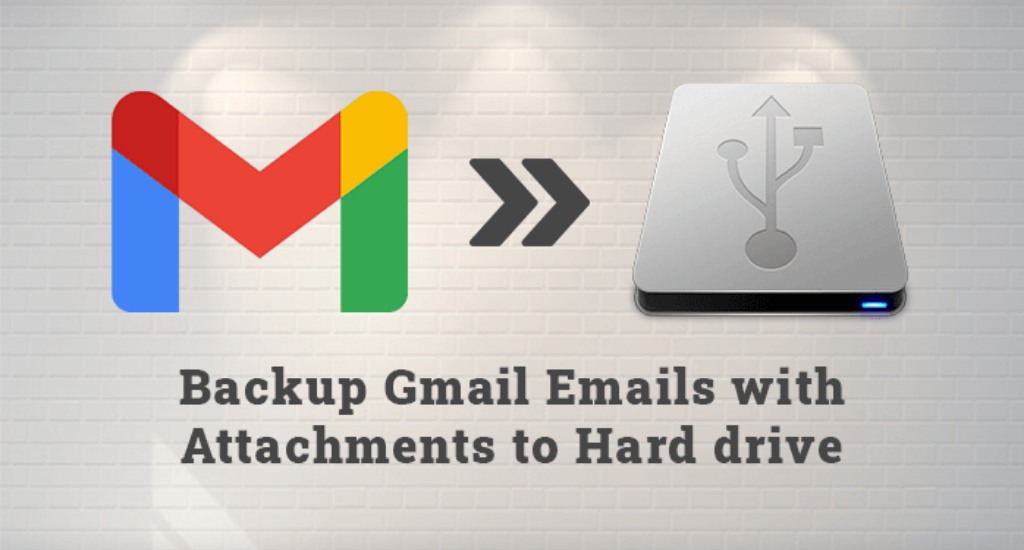Gmail is a web-based email client, and it offers good features to the users, such as emails, contacts, calendars, docs, meet, hangouts, drives, etc. In day-to-day life, by using these features of Gmail, users can store their data and also communicate. Additionally, if one wants to backup Gmail emails to the hard drive, then it proves to be the best protection process to secure our Gmail Mailbox data.
One day a user asked me how I can back up my Gmail Account? Similarly, many people want to backup Gmail to a hard drive or in the system because there are chances of Gmail storage getting full or deletion of Mailbox data. Hence, in this blog, you can know about the different methods by which you can download Gmail emails to the hard drive without any data loss. Before moving to the solution, let us understand some reasons to back up your Gmail account.
Need to Backup Gmail Emails to a Hard drive
- Unintentional deletion of Mailbox emails.
- Due to the full storage of the Gmail Account.
- To defend Gmail emails from hacker attacks or viruses.
- To access the Gmail mailbox data offline.
- The user forgets the password of the Gmail Account.
- A virus attack on the Gmail account.
All the above reasons suggest the users download Gmail emails to the hard drive. Therefore, to overcome these reasons of users, we have explained the multiple methods to backup Gmail data.
How to Backup Gmail Emails Manually?
Soon, you can learn about numerous methods by which you can take Gmail contacts backup to a computer or system. Here, you will learn four different methods to save Gmail emails to the hard drive. Therefore, to download Gmail emails use any of four.
Method 1: How to take Gmail backup on a Hard drive using PDF documents
Follow the below steps to download Gmail emails in PDF format to the hard drive.
- Open your Gmail account and Sign in with your Login credentials.
- After that, select the Gmail email that you want to download on the external hard drive.
- Click on Print All Icon from the top-right side of the screen.
- A popup on the screen will appear where you can preview your email also.
- Now, as per your need, select the destination, page, color, layout format, and press the Print button.
- Next, Save as a window appears on the screen where you enter the file name.
- Soon, in the Save as Drop-down menu, choose the PDF format and Click Save.
- Lastly, the Gmail email download on your system copy the saved PDF file and paste it into the external hard drive.
Method 2: Perform Gmail Backup through Google Takeout
To download Gmail emails to the hard drive using Google Takeout, follow the below steps.
- Access your Gmail Account and log in with your email id and password.
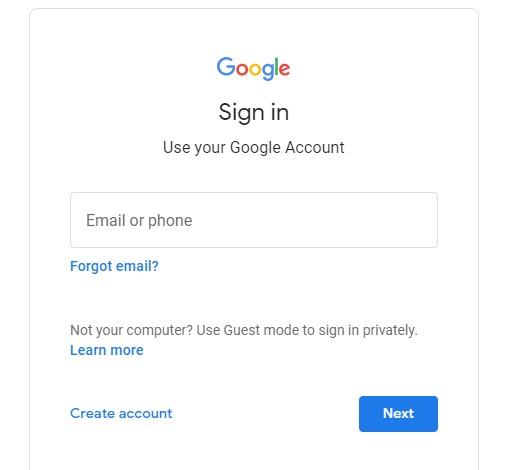
- After that, hit on the Manage your Account option.
- Now, in the new window, select the Data and personalization.
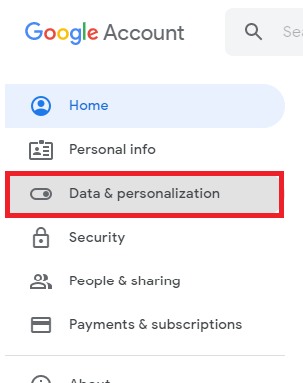
- After that, scroll the menu and click on the Download your data.
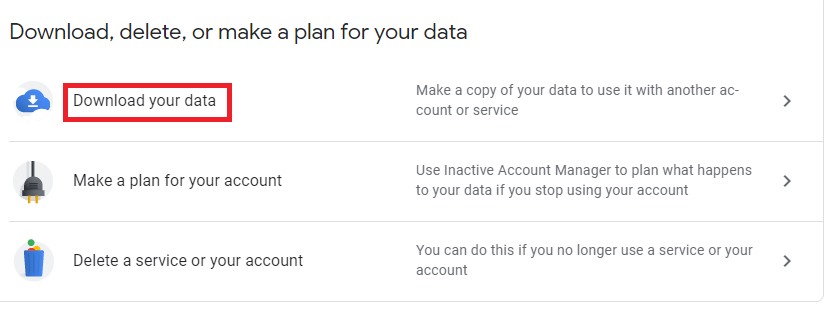
- Hit on the Deselect all option.
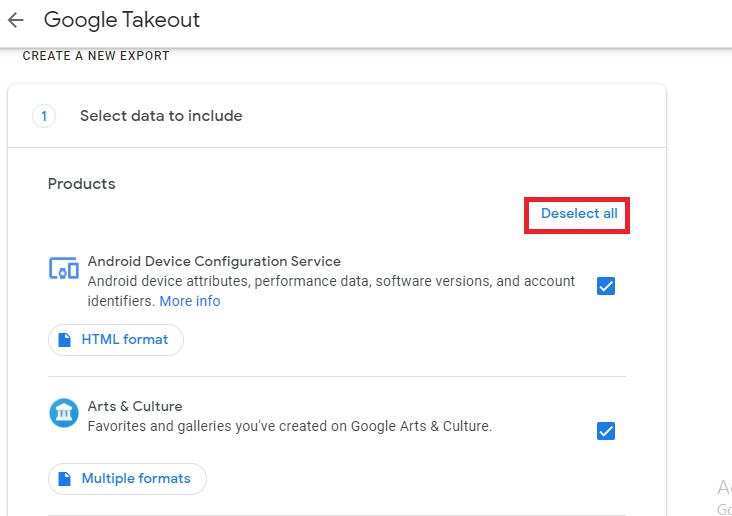
- Scroll down and click on the Mail feature. You need to press the All Mail data included button.
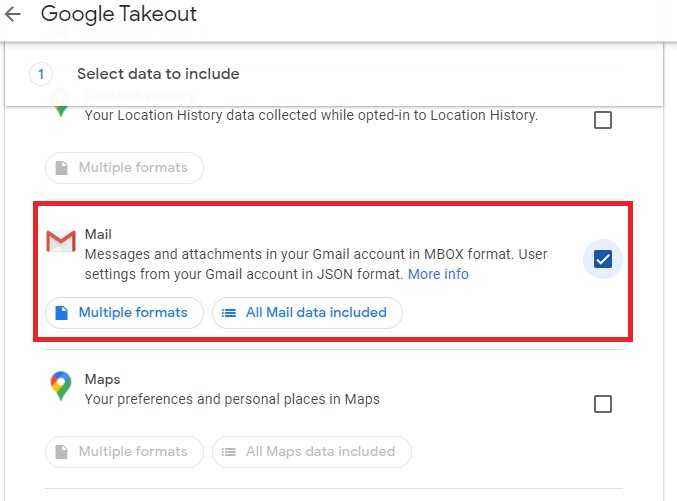
- Now, in the new popup, uncheck the Include all messages in Mail, and click OK.
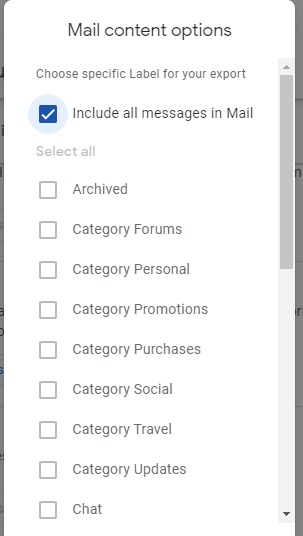
- Next, Scroll the page and press the Next Step.
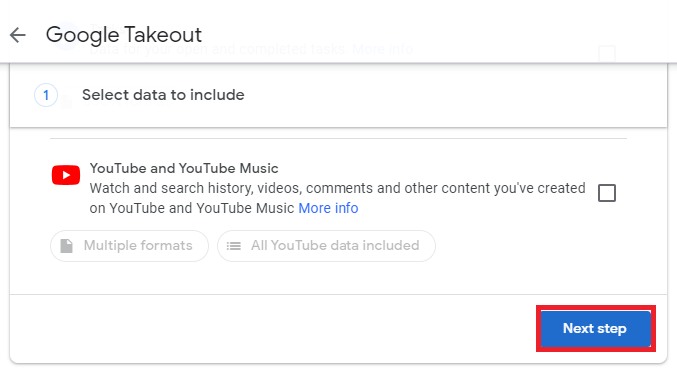
- Now, choose the send download link via mail from the drop-down menu of the Delivery method.
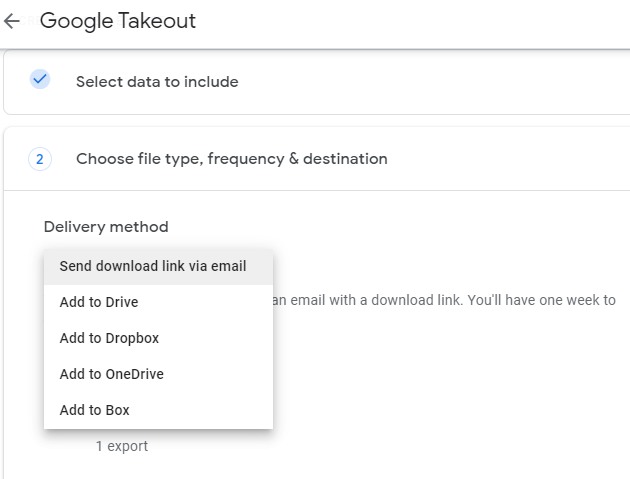
- After that, select the file format and size in which you have to backup Gmail data.
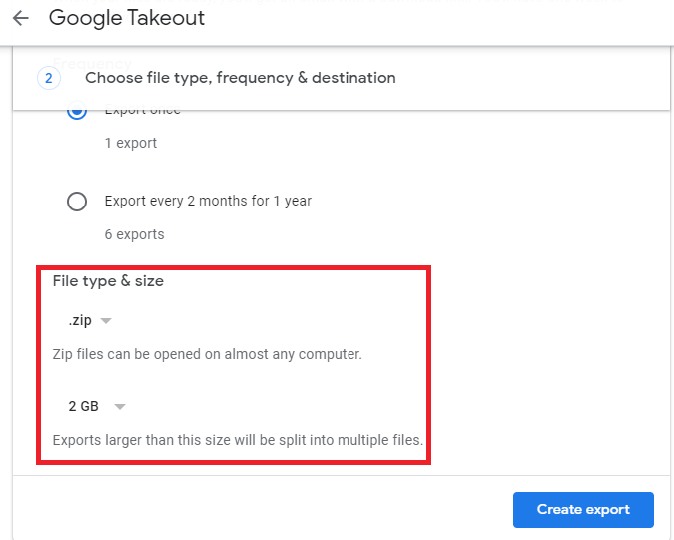
- In the end, click on the Create Export icon, and after some time, you will get the notification once your archive is created.
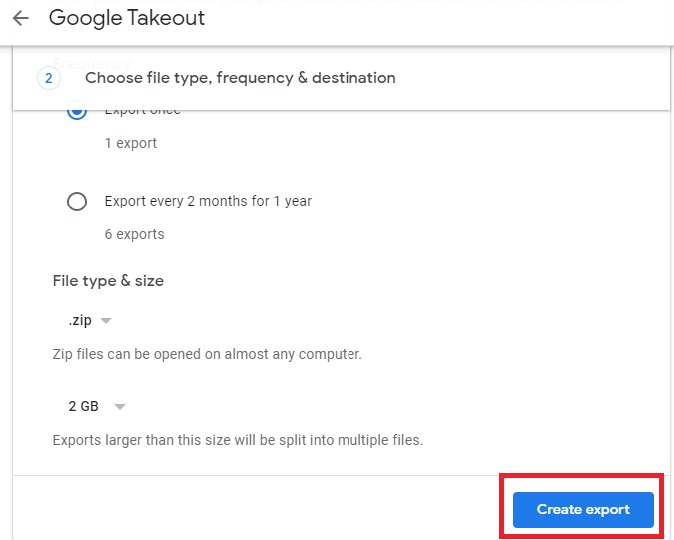
- After that, you can see the Export process status i.e you will receive an email when your export is done.
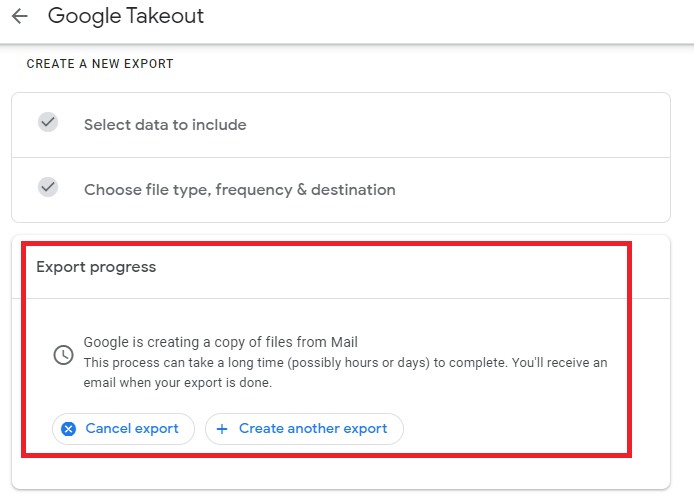
- After you can backup your emails, export them on the hard drive.
Method 3: Backup Gmail emails Via MS Outlook
Follow the underneath steps to download Gmail emails to the hard drive from Outlook.
- Start the Desktop version of MS Outlook on the system.
- Left-click on the Setting button.
- In the Setting menu, press the view All Outlook Settings.
- After that in the Mail section, click on the Sync email.
- Next, click on the Gmail Icon.
- After that Connect your Google account window to appear on the screen.
- Promptly, enter your folder name in the Display name box and click OK.
- Choose the Gmail Account from where you want to export all the emails to Microsoft Outlook.
- Insert your login credentials on the selected Gmail account and click Next and Allow for further process.
- Next, when you export all the Gmail emails to MS Outlook. You can easily backup them in your hard drive in the form of PST file format.
- Now, migrate the PST file to the hard drive.
How to backup Gmail emails with attachments?
Method 4: Automated Method
By practicing all of the above methods, you can effectively save Gmail emails to the hard drive. In any circumstances, if you have found that the process is time-consuming and lengthy to complete. Thus, we urge users to go through with the DRS Gmail backup tool to backup Gmail emails to a hard drive. This software can extract Gmail emails and their attachments directly into the hard drive. It allows users to save Gmail emails in different file formats and email clients such as PST, EML, PDF, OST, HTML, Yahoo Mail, Outlook, Office 365, etc.
Last Word
In this blog, we learned that Gmail is a cloud-based email client and is used for sending and receiving emails between two users and the organization. But if there is the need to backup Gmail to a hard drive because there are different reasons behind them then one can follow the above-discussed methods. Moreover, try the advanced third-party solution to backup Gmail emails to a hard drive with attachments without any hassle.