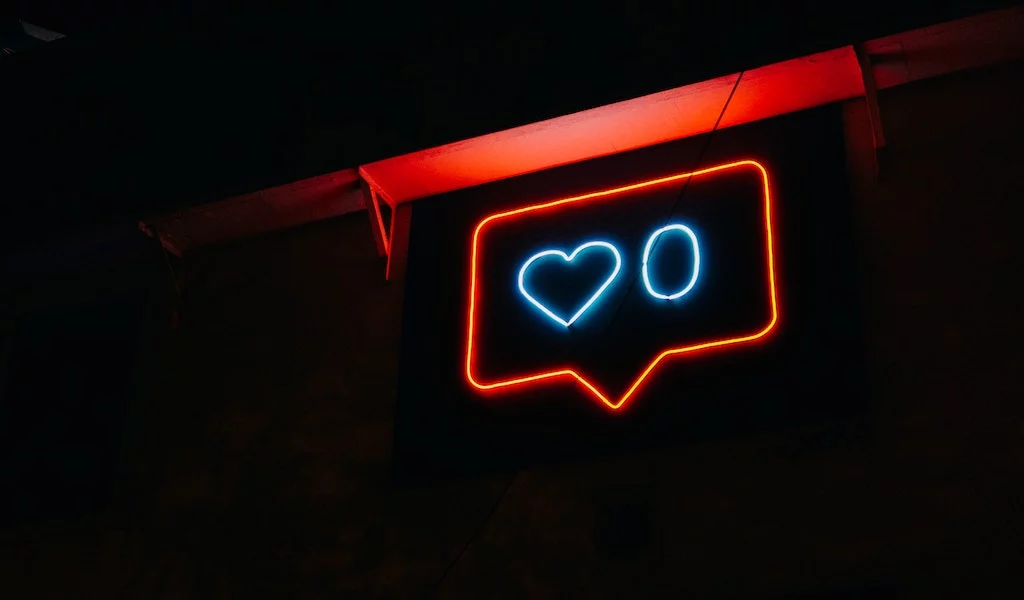This technology company, formerly known as Meta, is the parent company of numerous apps and platforms used by millions of people every day, including Facebook, WhatsApp, Messenger, and Instagram. As a result, the Meta team is constantly striving to make interactions between their platforms as seamless as possible. One way to accomplish this is to enable you to easily find and follow friends from one app in the other.
Today’s article will walk you through the process of adding Facebook friends to Instagram, whether you’re using a smartphone or a computer. We’ll also go over some potential roadblocks to the process and how to overcome them.
How to connect your Instagram and Facebook accounts via a link?
First and foremost, you must connect your Facebook and Instagram accounts. None of the following steps will work without it. However, you can link the accounts from either Instagram or Facebook. The steps for each platform are listed below.
Using an Instagram Link
If you’re using the Instagram app on your smartphone (iOS or Android), proceed as follows:
- Log into your Instagram account and open the app.
- To access your profile, tap your avatar photo in the bottom right corner of the screen.
- To access the menu, tap the three dots or three lines in the upper right corner of the screen.
- Select ‘Settings.’
- Choose ‘Accounts Center.‘
- Select ‘Accounts and profiles.‘
- Select ‘Add accounts,’ and then enter your Facebook account information.
If you’re on the Instagram page on your computer’s web browser, proceed as follows:
- Please sign in to your account.
- In the upper right corner of the screen, click on your avatar photo.
- From the menu, select ‘Settings.’
- At the bottom, click ‘Accounts Center.’
- Add your Facebook account information by clicking ‘Add accounts.‘
Using a Facebook Link
Follow these steps to link your account from the Facebook app on your smartphone:
- Launch the app and then tap the three lines icon in the bottom right corner of the screen.
- In the upper right corner, tap the gear icon.
- Tap ‘Accounts Center’ at the very bottom.
- Tap ‘Add accounts,’ then enter the information for your Instagram account.
If you’re accessing the Facebook page through your computer’s web browser, proceed as follows:
- Please sign in to your account.
- In the upper right corner of the screen, click the arrow icon.
- From the drop-down menu, select ‘Settings & privacy.’
- Select ‘Settings.’
- At the bottom of the left-hand menu, select ‘Accounts Center.’
- Click ‘Add accounts,’ then enter the information for your Instagram account.
How to add friends from Facebook to Instagram on a smartphone?
Follow these steps to find Facebook friends on Instagram using your smartphone app:
- Log into your Instagram account by opening the app.
- To access your profile, tap your avatar photo in the bottom right corner of the screen.
- To access the menu, tap the three dots or three lines in the upper right corner of the screen.
- Select ‘Settings.’
- Select ‘Follow and Invite Friends.’
- Select ‘Follow contacts.’
- When you open the ‘Suggested’ tab, the option to ‘Connect to Facebook’ should appear.
- Select ‘Connect.’
From here, all of your Facebook friends who have Instagram accounts linked will appear as suggestions. You can add people by tapping ‘Follow’ in front of their names.
How to add friends from Facebook to Instagram on a PC?
You can only delete synced Facebook friends but not add them when using your computer to access the Instagram desktop version on any web browser. If this is your goal, proceed with the following steps:
- Launch the browser.
- Navigate to the Instagram website and sign in to your account.
- In the upper right corner of the screen, tap your avatar photo. There should be a menu appearing.
- Click ‘Settings’ from this menu.
- Click ‘Manage Contacts’ from the menu on the left side of the screen.
- You’ll notice a delete button.
Problems with Following Facebook Friends on Instagram and How to Solve Them
There are a variety of reasons why you might not want to add your Facebook friends to Instagram. Here are the most common issues and how to solve them
1. None of your Facebook friends have an Instagram account
You may not realize it at first, but this is frequently the case when you are unable to locate specific Facebook friends on Instagram. If this is the case, the only solution is to invite these Facebook friends to join Instagram by following the steps below:
- Log into your Instagram account by opening the app.
- To access your profile, tap your avatar photo in the bottom right corner of the screen.
- To access the menu, tap the three dots or three lines in the upper right corner of the screen.
- Select ‘Settings.’
- Select ‘Follow and Invite Friends.’
- Tap ‘Invite friends via…’ and then select the Facebook app.
2. You’ve followed far too many people in a short time
In this case, your account will be action-blocked for a period of time, and you will be unable to follow anyone. All you can do to solve this problem is wait. If this is your first mass following, Instagram will usually remove the block within 3 hours. If it’s your second time, you’ll have to wait a full day, then three days, then ten days, and finally, a month. If you do it again, your account will be permanently action-blocked.
3. Instagram Has a Bug or Error
The issue could be with the Instagram app itself and has nothing to do with your error. In this case, you can try the following to resolve the issue:
- Uninstall the application and then download the most recent version from the App Store or Google Play.
- Alternatively, see if there is an upcoming update. If there is a problem with the app, an update is most likely all that is required.
- Report the issue to Instagram so that it can be resolved. You can do this using the app by following the steps below:
- To access your profile, tap your avatar photo in the bottom right corner of the screen.
- To access the menu, tap the three dots or three lines in the upper right corner of the screen.
- Select ‘Settings.’
- Select ‘Help.’
- Select ‘Report a problem.’
- Install the BlueStacks app on your computer and use it to access your Instagram account. This works on both iOS and Android devices.
Finishing Touches
That’s it, a simple step-by-step guide on how to add Facebook friends to Instagram. Remember that you must first link the two accounts, so make sure to complete the steps in the first section of our article before proceeding.