If you want to know the importance of device drivers in a Windows computer. Then, you should read this article providing a brief overview of Windows drivers.
Device drivers are a kind of computer program that helps your device to control the hardware that is connected to it. For a computer to work well, every device driver is very important.
Even though the drivers are small, they are very important because they control the devices that are connected to your computer. Trackpad, mouse, keyboard, storage service, graphics card, etc. are all examples of devices that need drivers.
In other words, device drivers are parts that a computer needs in order to be able to talk to and work with certain kinds of devices. They explain how the computer can ask the device to do something or talk to the device to get it to do something. They are a very important part of your computer. If any one of your drivers gets outdated or corrupted your computer will not work properly.
Importance Of Device Drivers In A Computer
In this post, we’ll talk about why drivers are important for a computer, how they work, and what kinds of tasks they’re usually used for. We will also talk about the different kinds of device drivers, when should you update them, and how to update them.
Mechanism Of Computer Drivers
Device drivers usually run at a large level of entitlement within the runtime environment of the operating system. Some device drivers may be directly linked to the operating system kernel. The kernel is a part of an OS like Windows, Linux, or Mac OS that stays in memory and runs all other code, including device drivers.
Device drivers send requests for access to and actions on hardware devices from the operating system and its running programs to the hardware devices themselves. They also send the operating system the outputs or status or messages from the hardware devices.
Device Drivers need instructions from the Operating System to access a device and do something with it. After the action, they also show how they reacted by sending the hardware device’s output, status, or message to the operating system. For example, after getting instructions from the OS, a printer driver tells the printer how to print.
In the same way, a sound card driver turns the 1s and 0s in an MP3 file into sound signals so you can listen to the music. Device Drivers are needed for a lot of things to work, like a Speaker, RAM, USB device, video card, printer, network card, modem, controller, card reader, and so on.
Types Of Computer Drivers
Almost every device that you plug into your computer has its own driver. Still, all the devices can be put into three main types of drivers:
1. Kernel Driver
The Kernel is a part of the driver for the operating system that contains hardware that the operating system loads whenever it starts up. This hardware includes the BIOS, motherboard, processor, and any other hardware that is part of the kernel software.
2. User Driver
In addition to the devices that the kernel brings in to make the system work, users can also connect other devices to their computers. Device drivers are needed for these external devices to work. These drivers are called User drivers because they are used by the user.
3. Virtual Driver
The virtual driver is the third type of device driver. It runs virtual devices. It is almost like using the same driver or hardware. This driver manages the data flow from different devices to the computer.
For a computer to work well, all of its parts need to have the right device drivers. Many device drivers are already installed, and if we need to, we can add any other driver we need later.
How To Update Windows Drivers?
It is recommended by our IT experts that Windows users should always keep their computer drivers updated. Updated drivers will give your computer better compatibility with the devices it is connected to. Additionally, it will enhance your computer’s performance.
There are two methods which you can use to update your computer. The first one is the manual way in which you have to take the help of the Device Manager tool. The second one is the automatic way in which you need to download third-party device driver updater software.
Update and Reinstall Windows Drivers Manually
Device Manager is a Windows built-in tool that allows you to update and reinstall your drivers easily. Although it is one of the safest ways, it is lengthy and a bit technical for normal users. But don’t worry with the help of the steps mentioned below you can easily use this tool.
First, let’s look at the steps to update the Windows drivers using Device Manager:
1. Search Control Panel in the taskbar and then press Enter

2. On the control panel page, click on the dropdown menu next to the “View by” option and select Large icons
![]()
3. Now, look for the Device Manager option and click on it
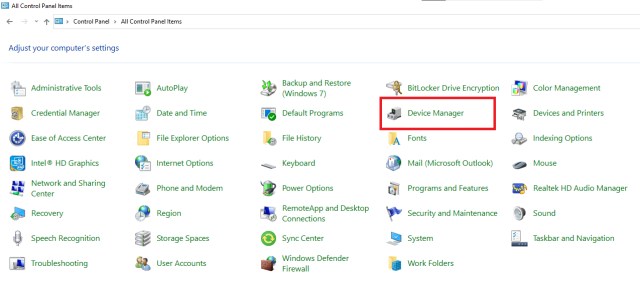
4. On the device manager page, one by one double-click on the devices that you are using to expand them
5. Then, right-click on the drivers present under the device that you want to update and select Update driver from the option list
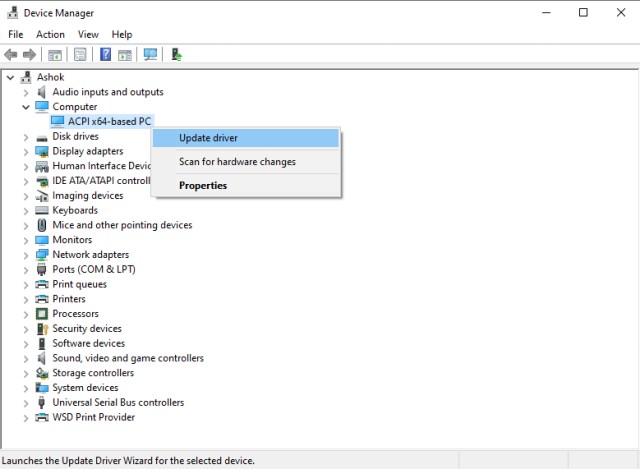
6. A new pop-up window will appear, select “Search automatically for drivers”
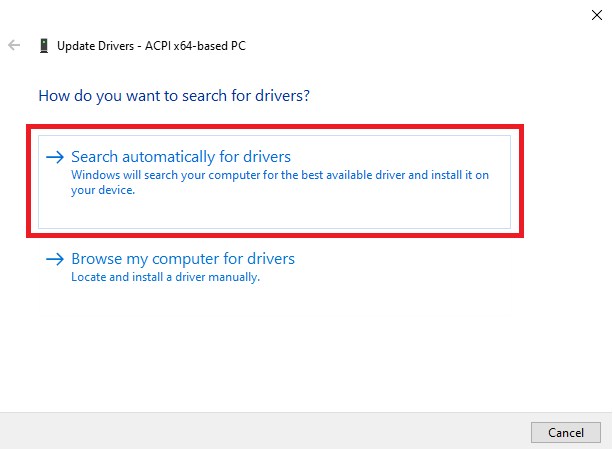
7. Now follow the on-screen instructions to complete the updating process
8. Once the process is complete, Restart your computer.
Now, you should look at the steps explaining the procedure to reinstall the drivers on Windows PC:
- Right-click on the Start button and select Device Manager from the list
- Click on the arrow to expand the device that you want to update
- Now, right-click on the drivers that you are using and then select Uninstall device
- Click on the Uninstall button on the new pop-up window to confirm your actions
- When the process is done, Reboot your computer and it will automatically install the new set of drivers for you
There are times when your computer keeps downloading corrupted drivers. In that case, you should consider downloading them manually from the manufacturer’s website.
Update Driver Automatically
You can also update your Windows driver automatically with the help of device driver update software. Here are some of the best driver updater apps in the market:
- Bit Driver Updater
- Quick Driver Updater
- Ashampoo Driver Updater
- Driver Easy
Significance Of Device Drivers In Windows PC
In this write-up, we explained everything about drivers starting from their importance to how it works and how you can update or reinstall them. We hope this post has helped you understand the drivers. And if you still have any queries regarding this, you can always contact us by dropping your comments in the comment box.
