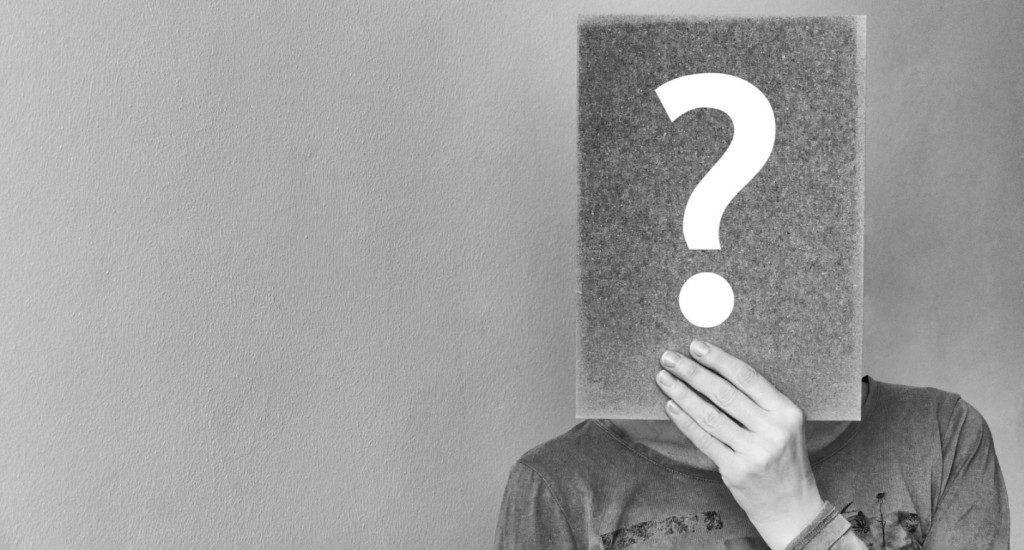Yahoo email is one of the best email services in the world, but it does not store your emails on your computer. This means that all your emails are stored on Yahoo servers. For people who want to save their Yahoo emails to their hard drives, it is not possible without the use of an email backup service. But now users have started moving to other email services.
If you are still using the Yahoo email service then you need to find out how to save Yahoo emails to a hard drive. Here we will provide you with two different manual methods as well as professional methods i.e, CloudMigration Yahoo backup tool.
Before discussing archiving Yahoo mail to the hard drive, know why we need to save Yahoo mail into an external hard drive.
Reason to Save Yahoo Emails to Hard Drive
People don’t want to lose their important emails. But there are various reasons where users want to save their Yahoo mail on their hard drive. So, here we will provide you with some possible reasons users want to save Yahoo emails to hard drives.
Hacker Attacks
Sometimes, users’ accounts get attacked by hackers and become inaccessible. This becomes an issue for the users, as they are unable to access the data stored in the account because of which their work is affected. The data in such cases also get lost forever and chances of getting it back are unlikely.
Virus Attack
Whenever a virus intrudes in the system, it makes it more difficult for the users to access Yahoo Mail.
Emails Overloaded
Sometimes, Yahoo has received various important emails, but you can’t see them properly. In that case, If you have backup all those emails then you can see them later.
How to Backup Yahoo Emails to Hard Drive?
If a user saves Yahoo emails to a hard drive, they can choose a reliable method to backup their Yahoo mail account. So, they can try manual and professional ways to save their Yahoo emails.
1. Backup Yahoo Emails to Computer Hard Drive Using Outlook
- First of all, open your Microsoft Outlook.
- Next, you Go to File and then press the Info option.
- Now, hit the Add Account button.
- Choose the Manual Configure Setting choice.
- Check POP or IMAP choice.
- After that, the user will use their credential.
- Now, you will give the required server data.
- After that, look for the “More Settings” option.
- You will check for authentication.
- Now the users will go with the Advanced tab.
- After this, Set port numbers. Snap OK.
- Then click on the Next button.
- At last click the Finish option.
- You will have to restart the Microsoft Outlook application.
Limitation
- Sometimes, migration leads to data loss.
- This process is a lot time-consuming.
- It is very complex and lengthy.
- You have to save each email one by one.
- You cannot save the Yahoo email attachment in the word file.
These are some limitations of manual methods. In these circumstances, We will suggest professional solutions that can easily solve all your issues.
2. Professional Method to Save Yahoo Emails to Hard drive
CloudMigration Yahoo backup tool is an application that helps you to save Yahoo emails to your hard drive. The software allows you to easily and quickly backup all of your Yahoo emails/contacts/calendars etc. to your hard drive with a few clicks. It works very smoothly.
It easily transfers Yahoo mail to Gmail, Office 365, IMAP, Zoho mail, iCloud, GoDaddy mail, Yandex mail, Hotmail, AOL mail, etc. It provides you with a free trial version and downloads the first 50 items per folder. It also exports Yahoo mail to PST, OST, MSG, MBOX, HTML, MHTML, DOC, PDF etc.
3. Working of Yahoo Mail Backup Tool
- First of all, Download and install Yahoo Backup Tool.
- Then, Login Yahoo account using your Yahoo id and password.
- Now, Select the desired Yahoo items folder, and press the Next button.
- After that, select email client/file format in the saves/backup/ Migrate as.
- At last, define a conversion and click on the “convert” button.
Conclusion
In the above blog, we have discussed the two processes to save Yahoo mail to the hard drive. Users can save their Yahoo emails by using manual and expert methods. However, manual methods have a lot of drawbacks due to which users avoid saving their emails manually. In that circumstances, we suggested users opt for the professional way to backup Yahoo emails into external hard drives.